
Updating your WordPress plugin promptly is crucial to its security and functionality. In fact, 86% of WordPress sites hacked are due to an outdated WordPress install, plugin, or theme. When things get hacked, we get frantic calls from customers (who we then help!) but we'd rather teach them how to prevent and avoid such incidents. As the managed WordPress hosting experts, please listen to our sage advice - do your backups - don't worry about customization. Read on to do it safely and keep everything you need.
Because WordPress CMS is open source, hackers can study WordPress source code to locate vulnerabilities in your site. For this reason, WordPress CMS and WordPress plugin developers issue frequent updates to eliminate new vulnerabilities and to maintain security on your site. But users often resist updating their sites as updates can cut off plugins, extensions, and templates that aren’t using the best practices and coding standards.
Customization is key, so are updated plugins - click here for both
Below is a list of four best practice suggestions to help you successfully update your WordPress plugin without losing the customization you’ve so carefully built.
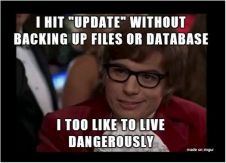
By conducting frequent backups of your site's database and files, you can always roll back to the previous version without losing important data.
As an additional precaution, you should create a staging site and clone your site to it. Run all updates and testing on this staging site. This will give you insight into whether or not there are any compatibility issues. Once compatibility is confirmed, you can safely move any update changes to your plugin over to your live site.
WordPress provides hooks with actions and filters so you can customize your plugins and easily upgrade them. If your plugin contains hooks, you can extend its functionality without affecting its core. Plugin updates will not affect these hooks.
If your plugin does not contain code for hooks, you can create your own hooks or hire a developer to do so.
3) Avoid editing the plugin core
When customizing your plugin, avoid making changes to its core. You can add a functionality plugin to your website to make additional changes.
A functionality plugin allows you to place customized code into a separate plugin rather than directly into the plugin or theme itself. You can edit your functionality plugin and add snippets to it using the quick link in the admin menu. Because these customizations are separate from the actual plugin or theme, they’re not affected by plugin updates.
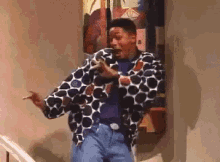
4) Use Code Snippets to add more functionality
Similar to a functionality plugin, the code snippets plugin enables you to add more functionality to your website without affecting its core theme. It runs like a "mini-plugin" using a GUI interface for adding snippets.
Snippets are stored in the WordPress database and are therefore not affected by WordPress updates.
If you have fewer snippets to add and prefer editing a file rather than using a graphic interface, then you can stick with the functionality plugin.
Update Your Plugins with Confidence
A healthy, secure, and high-functioning website depends on regular WordPress updates.
There isn't one clear way to update a plugin without losing customization. But there are preemptive ways to prevent your site from breaking. By implementing the best practices suggestions above, you will avoid unnecessary complications like data loss and compatibility issues when updating your plugins.
As managed WordPress hosting experts, we speak your language. We can geek out with you about updates and their effects on plugins, but we can also discuss cron tasks, code snippets, or DNS tools. You can trust us with the entire gamut of WordPress questions, so the only one left is… why aren’t we hosting your WordPress site yet? Click below and join us.
Customization is key, so are updated plugins - click here for both


